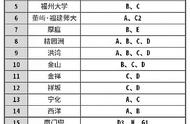怎样调整ppt动画的顺序(计算机二级必备干货——PPT基础操作篇(1))
计算机二级必备干货——PPT基础操作篇(1)
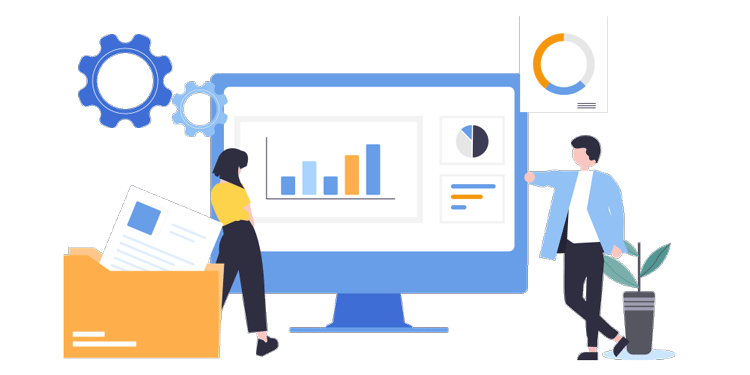
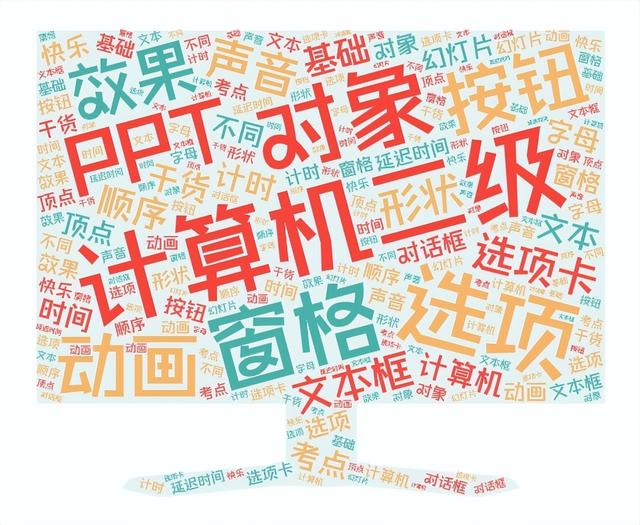
分享兴趣,传播快乐,增长见闻,留下美好!亲爱的您,这里是LearningYard新学苑。今天小编为大家带来计算机二级必备干货——PPT基础操作篇(1)。
动画效果考点
001.常规考点
动画类型、效果选项、动画的开始、动画的排列组合。
001. Regular test centers
Type of animation, effect options, start of animation, permutations of animation.
002.设置动画效果
选中文本框→【动画】选项卡→选择【飞入】的效果→【效果选项】选择【自左侧】。
特别提醒:PPT共有图形、SmartArt、图表和文本框四种动画对象,对象不同,效果选项就不同。效果选项右下角还可以设置动画的声音、动画播放后、动画文本等。
002. Set animation effects
Select the text box → [Animation] TAB → select the effect of [Fly in] → [effect Options] select [from left].
Special reminder: PPT has graphics, SmartArt, chart and text box four kinds of animation object, object is different, the effect option is different. The lower right corner of the effect option can also set the sound of the animation, after the animation plays, animation text and so on.
003.单个对象添加多个动画
选中【标题】文本框→【动画】选项卡→【进入】效果选择【飞入】→点击【添加动画】→选择【淡化】动画。
特别提醒:设置完第一个动画之后,一定要点击【添加动画】去加上新的动画,否则会覆盖掉第一个动画。
003. Add multiple animations to a single object
Select [Title] text box → [Animation] TAB → [Enter] Effect select [Fly in] → click [Add Animation] → select [Fade] Animation.
Special warning: after setting the first animation, be sure to click "Add Animation" to add a new animation, otherwise the first animation will be overwritten.
004.设置动画播放顺序
选中幻灯片对象→【动画】选项卡→点击【动画窗格】按钮→选择需要调整顺序的动画效果选项→按住鼠标左键不放→向上或向下拖动到合适的位置。
004. Set the animation playing order
Select slide object → [Animation] TAB → click [Animation Pane] button → select animation effect options to adjust the order → hold down the left mouse button → drag up or down to the appropriate position.
005.设置动画计时
选中幻灯片对象→【动画】选项卡→点击【开始】→选择动画开始的方式→【持续时间】设置动画播放时间→【延迟时间】设置延迟时间→依次设置其他动画时间。
特别提醒:使用动画窗格可以快速提高做题速度。
005. Set animation timing
Select the slide object → [Animation] TAB → Click [Start] → select the way to start the animation → [Duration] Set the animation playback time → [Delay time] Set the delay time → set other animation time in turn.
Special warning: use the animation pane to quickly speed up the problem solving.
006.设置动画声音
先设置【飞入】动画→【动画】选项卡→点击动画右下角对话框按钮→设置声音为【风铃】。
006. Set the animation sound
First set the "Fly in" animation → the "Animation" TAB → click the button in the dialog box at the lower right corner of the animation → set the sound to "Wind chimes".
007.设置动画延迟
先设置飞入动画→【动画】选项卡→点击动画右下角对话框按钮→动画文本设置【按字母顺序】→【字母之间延迟】输入【20%】。
007. Set animation delay
First set fly into animation → [animation] TAB → click the button in the dialog box at the lower right corner of the animation → animation text Settings [in alphabetical order] → [delay between letters] enter [20%].
008.设置动画重复
打开动画窗格→选中动画单击右键选择【效果选项】→【计时】组输入重复【3】。
008. Set animation repetition
Open animation pane → right-click animation and choose [Effect Options] → [timing] Group input repeat [3].
009.触发器
选中顶点上的红色圆点→点击【触发】按钮→选择【矩形:顶点】。
特别提醒:为了方便触发时选择正确的形状,可以先选中形状,点击【开始】选项卡的【选择窗格】进行形状的命名。
009. The trigger
Select the red dot on the vertex → click the trigger button → select Rectangle: Vertex.
Special reminder: in order to facilitate the selection of the correct shape when triggered, you can first select the shape and click the "Select pane" of the "Start" TAB to name the shape.
如果您对今天的文章有独特的想法,欢迎给我们留言,让我们相约明天,祝您今天过得开心快乐!
END
参考资料:百度百科、谷歌翻译。
本文由LearningYard新学苑原创,部分图片及文字来源于网络,若有侵权请联系删除。
,- 手机nsz文件如何转换nsp(这两个方法可帮你快速完成转换)
- 新浪博客手机如何注册(附上注册入口)
- 脸上打玻尿酸好不好(不要填充玻尿酸)
- 经常吃萝卜对人体有什么好处(但也不是人人都适合食用)
- wps文字怎么设置页面大小(文档的几个实用小技巧)
- 提赛德大学两年硕士安排(英国提赛德大学首次面向全球学生推出两年制硕士)
- 你为什么越忙越穷无非这三个原因(无非是这3大原因)
- 隐形的飞机是指什么样的飞机(支付宝每日答题答案大全——今日答案)
- 怎么输入a(还包括字母)
- 真有巨人存在过吗(历史上真的存在巨人吗)
- 法式小面包正宗做法(锅里的米饭都变成了摆设)
- 汗水是身体里的什么(【健康科普】人类出汗是因为身体需要调节体温)
- 重装系统win7教程最新(电脑重装win7系统的详细方法技巧)
- 怎么设置手机锁屏图案锁(怎么做自己的核酸码锁屏)
- 手机自带nfc怎么充值羊城通(小技巧|NFC羊城通自助充值)
- 羽毛笔的制作方法用几只雨吗(实用、简单又美观的幼儿亲子手工)
- lol荣誉系统怎么升三级(荣耀系统如何升级)
- 锂电池和铅酸电池的区别怎样分辨(锂电池与铅酸电池的基本区别你知道几种)