vscode 怎么配置node(VSCode搭建node)
我们一起来喜欢TypeScript
现在写js不用TypeScript,TypeScript很大程度增强了代码的可读性,可跟踪性,可维护性和减少了bug,那么没有理由不适用TypeScript进行js开发,但是回归本质,要根据实际出发,不是盲目的一来直接上TS。
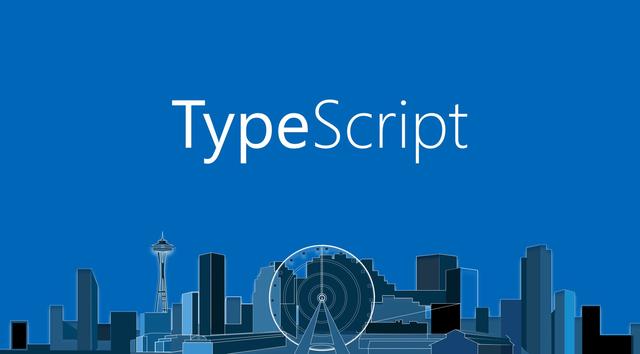
我参与过一些使用TS开发的项目,也发现使用TS出现的问题。
举点例子:
- 无处不见的any
- 无视TS
- 高版本的express已经内置TS, 实际上到处还是any。
app.get("/", function(req: any, res: any) { res.send("Hello," data.name); });
- 本身一个函数能写完的代码,却写一个class来完成
- tslint编译一堆错误,依旧无视
- 这条倒是其次, 因为很多时候,也许你没有那么多时间去处理这些问题。也说明我们在工程化下的功夫不足。
node和typescript
node typescript 入门级别的配置真的特别简单。
- npm安装typescript
- 配置tsconfig.json
- 配置package.json的scripts命令
简单三步,你就可以通过简单的一步npm run xxx,TS文件们就乖乖的变为了js文件。
然后执行node dist/xx.js就能启动你的服务了,但是,这不是我们所期望的,我们希望我修改ts文件后,自动编译为js文件,然后启动服务。

我了解的相对较好的有下面三种方式:
ts-node-dev
这个方案是无意中看到的,star并不是特别多,400左右。
ts-node-dev 是基于 ts-node 的。
ts-node 可以直接执行ts文件,是不是很酷。
一句代码就可以监听文件变化,并运行编译后的代码。
~~~
ts-node-dev --respawn app.ts
~~~
我为什么要将Typescript与Express、nodejs一起使用(译文)
TypeScript-Node-Starter
微软这也有一个参考。也有对tslint的支持。
基本思路就是package.json 的scripts。
其主要使用的是 concurrently 和# nodemon。
其package.json的scripts如下:
"scripts": { "start": "npm run serve", "build": "npm run build-sass && npm run build-ts && npm run tslint && npm run copy-static-assets", "serve": "node dist/server.js", "watch-node": "nodemon dist/server.js", "watch": "concurrently -k -p \"[{name}]\" -n \"Sass,TypeScript,Node\" -c \"yellow.bold,cyan.bold,green.bold\" \"npm run watch-sass\" \"npm run watch-ts\" \"npm run watch-node\"", "test": "jest --forceExit --coverage --verbose", "watch-test": "npm run test -- --watchAll", "build-ts": "tsc", "watch-ts": "tsc -w", "build-sass": "node-sass src/public/css/main.scss dist/public/css/main.css", "watch-sass": "node-sass -w src/public/css/main.scss dist/public/css/main.css", "tslint": "tslint -c tslint.json -p tsconfig.json", "copy-static-assets": "ts-node copyStaticAssets.ts", "debug": "npm run build && npm run watch-debug", "serve-debug": "nodemon --inspect dist/server.js", "watch-debug": "concurrently -k -p \"[{name}]\" -n \"Sass,TypeScript,Node\" -c \"yellow.bold,cyan.bold,green.bold\" \"npm run watch-sass\" \"npm run watch-ts\" \"npm run serve-debug\"" }
TypeScript with Node.js里面提供了更加简单的方法。 nodemon ts-node
~~~
"scripts": {
"start": "npm run build:live",
"build": "tsc -p .",
"build:live": "nodemon --watch 'src/**/*.ts' --exec 'ts-node' src/index.ts"
},
~~~
TypeScript-Node-Starter的package.json可以好好看看,具有很好的扩展性。
3. gulp-typescript gulp-nodemon
gulp-typescript负责编译ts
gulp-nodemon负责启动服务
主要任务就是copy, compile和watch
const gulp = require("gulp"); const ts = require("gulp-typescript"); const nodemon = require('gulp-nodemon') const del = require('del'); const sourcemaps = require('gulp-sourcemaps'); const tsProject = ts.createProject("tsconfig.json", { noImplicitAny: true }); // 默认任务 gulp.task("default", ["copy", "compile", "watch"], function () { console.log('started .....') }) // 复制配置文件 gulp.task('copy', function () { return gulp.src("./src/config/**/*.json") .pipe(gulp.dest("./dist/config")) }) // 编译 gulp.task("compile", function () { return gulp.src("./src/**/*.ts") .pipe(sourcemaps.init({ loadMaps: true })) .pipe(tsProject()) .js .pipe(sourcemaps.write('./maps')) .pipe(gulp.dest("dist")); }) gulp.task('build',['compile','copy']) // 删除 gulp.task('del', function (cb) { return del([ 'dist/**', ], cb); }); // 监听变化 gulp.task('watch', ['compile'], function (done) { var stream = nodemon({ script: 'dist/app.js', watch: 'src/**', tasks: ['copy', 'compile'], done: done, ext: 'ts html json' }) return stream })
使用typescript开发node js
TypeScript with Node.js
-------------------------
ESLint
到这里,我们已经又进了一步。
VSCode本身有插件TSLint插件,而且有新旧版。
ESLint插件默认是 可以读取tslint.json的配置的,如果没有,他有自己的默认配置。
新版的,如果有错误,默认是警告,而不是错误提示。
你去首选项勾选掉:tslint.alwaysShowRuleFailuresAsWarnings即可。

我们是需要添加eslint.json配置的
- 方便自定义
- eslint编译检查,比如你的同事是用txt文件编写的呢。
因此,我们还需要安装tslint包。
还需要在package.json的文件里面添加一个脚本
"tslint": "tslint -c tslint.json -p tsconfig.json",
Prettier
代码美化。很多编辑器都有类似功能, VSCode也不例外。
VSCode的Prettier内置了prettier-eslint和prettier-tslint插件。
你可以在配置里面json文件修改或者配置面板修改。
"prettier.eslintIntegration": false,
这样一来,Prettier使用的就是tslint的配置。
在这里以后, windows换将下,默认情况,你就可以Ctl Shift F 自动格式化代码了。而且是按照你的tslint配置来格式化的, 就问你怕不怕。
总结
我们最后来看一下package.json下scripts的配置
"scripts": { "build": "npm run tslint && npm run build-ts", "build-ts": "tsc", "watch-ts": "tsc -w", "watch-node": "nodemon dist/app.js", "tslint": "tslint -c tslint.json -p tsconfig.json", "dev": "concurrently \\"npm:watch-ts\\" \\"npm run watch-node\\"" }
- build: 最终的构建
- build-ts: 仅仅是build TS文件
- watch-ts: 文件变化时,就build
- watch-node: build后的文件变化后,就重启服务
- tslint: TS语法检查
- dev: 开发模式下,修改ts文件后,自动build为js文件,并启动服务。
这样一来,感觉轻松多了,想想就没好,自动美化代码,编写后自动启动服务。
- 得了艾滋病都有哪些症状(盘点它的8大症状)
- 应届毕业生怎么签订三方协议(需了解这些细节)
- 血压高降不下来该查什么(建议做这个检查)
- 电子邮箱都有哪些(QQ邮箱最大免费容量改为16GB)
- 猫为什么总是吐(”7个猫呕吐的常见原因)
- 韩国泡菜怎么炒好吃(出餐快))
- 为什么在陌生的环境中睡不着(这是咋回事)
- 丰胸什么方法效果最好(学会六招快速丰胸)
- 人难过的时候心疼是真的心脏疼吗(悲伤到心痛)
- 感冒难受睡不着怎么办(感冒后为什么睡不着觉)
- 读专科还有前途吗(过来人总结5条出路)
- 抖音怎么删除消息评论 40人贡献了经验(抖音app中删除作品评论的方法)
- 幻灯片自动拆分为2张(计算机等级WPS考试同步练习题及答案)
- 剪纸手工老虎简单又好看做法(儿童剪纸小动物)
- 魔兽世界如何锻造源质锭(一把橙武获取方式更改)
- 立春以后天气会变暖吗(立春节气)
- 怎样推算八字年月日时(怎么以最简便的方式推算年份的天干和地支)
- 眼视光技术是什么工作(请注意查收~)
















